The Visual Editor
VibeFlow’s visual editor lets you build backend workflows by connecting nodes on a canvas. Right-click to add nodes, click to configure them, and connect them to implement your API endpoints.Editor Layout
1. Flow Editor (Left Panel)
Your visual workspace where you:- Right-click to open the context menu
- Select nodes from the context menu
- Connect nodes by their handles
- Configure nodes by clicking on them
2. File Explorer (Right Panel)
Browse your project structure:- Explore and modify the code
3. Preview Panel (Right Panel)
See your running application:- Live preview of your frontend
- Real-time updates as you build
- Test your API endpoints instantly
Working with Nodes
Adding Nodes
1
Right-Click Canvas
Right-click anywhere on the canvas to open the context menu with available
nodes.
2
Choose Your Node
Select the node you need from the categorized context menu.
3
Configure Settings
Click the newly added node to configure its settings in the properties
panel.
Connecting Nodes
Nodes have connection handles that you use to implement your workflow. To connect nodes:- Click and drag from a node’s output handle
- Drop on another node’s input handle
- The connection implements the workflow step
Node Configuration
Nodes have two states:- Valid - All required parameters are configured
- Invalid - Missing required configuration (shown with error indicators)
Building API Endpoints
When you connect nodes, you’re implementing the logic flow for an API endpoint. For example:- Receives the request from your frontend
- Executes database mutations
- Returns the response